Support


Requires Mac OS X El Capitan or above.
How to Connect your iDive (DiveSystem brended) to your Mac (OSX)
> Download the latest DiveLogger version for OSX. -> click here to download the DiveLogger 2
> Click on the Download folder on your dock and "ctrl+click" con the DiveLogger folder.

> "ctrl+click" on the "fixSeriale.sh.command" file and select "Open With", "Terminal" .
(according to your system security settings your Mac could ask for a second confirmation to open the file).
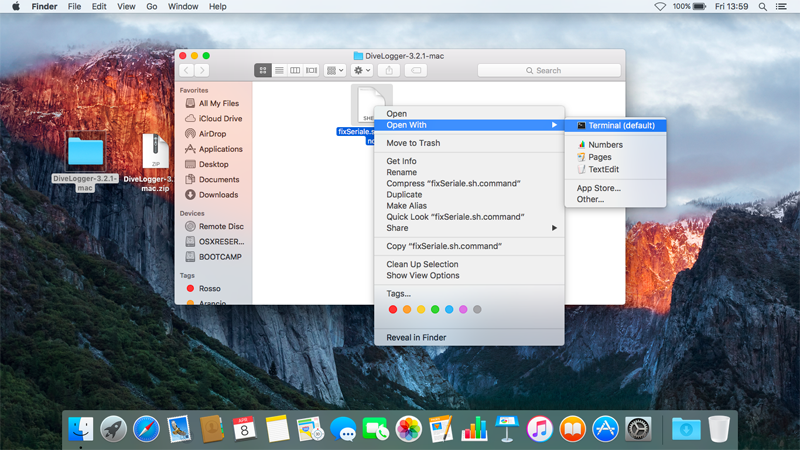
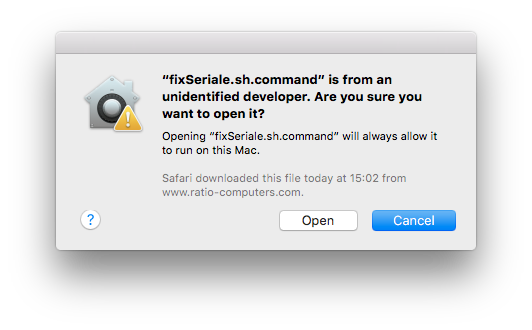
> Type your OSX account password
(type the password anyway, even though nothing is showing up) than press Return on the keyboard. Once the process is completed you can close the terminal.
To work properly a password is needed!
If you have not set a password for your account refer to this tutorial by Apple
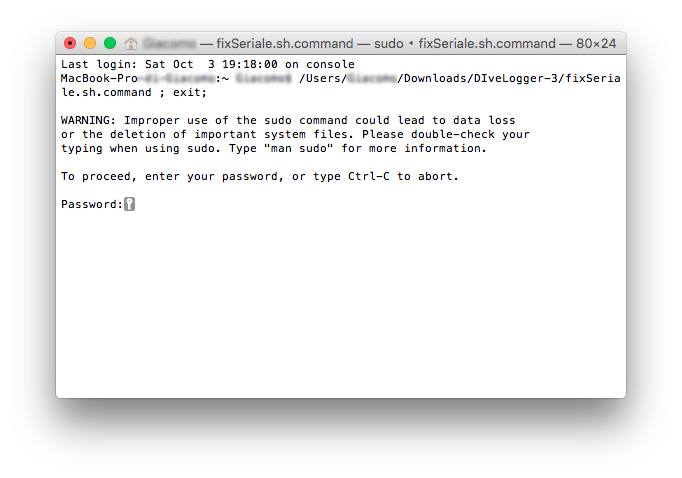
> Open the "Applications" folder in your Mac ("Go"->"Applications") and Drag&Drop the
DiveLogger 2.x.x into the folder to install the DiveLogger.
The new security update in macOS Sierra may not allow the DiveLogger to run if it is not in the "Applications" folder
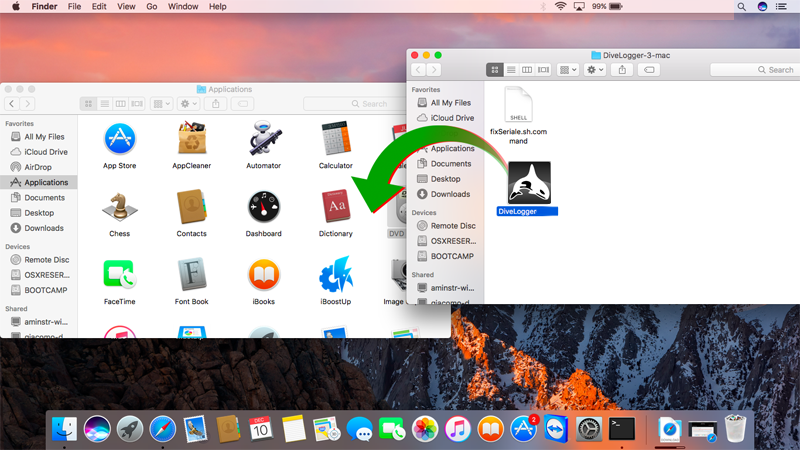
> Plug the DiveSystem® USB cable to the Mac.
> "Ctrl+Click" on the DiveLogger icon and click "open" (you have to "ctrl+click" on the icon only the first time you launch the DiveLogger)
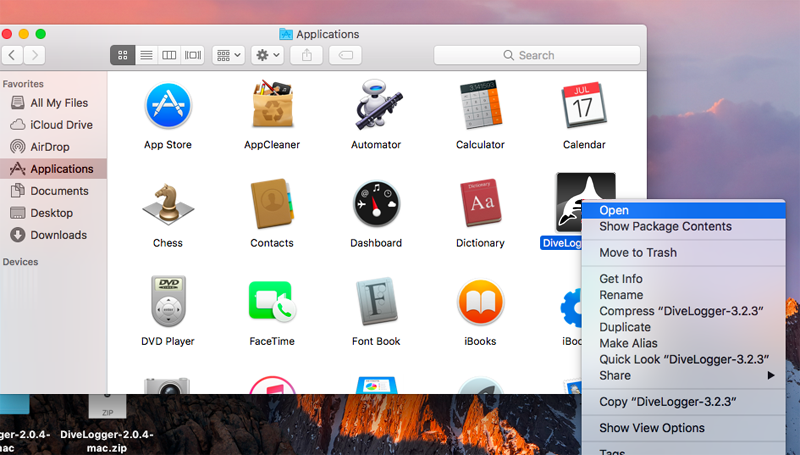
> Select the proper DiveSystem® Dive Computer.
>Click on "Setup" icon, select the "/dev/tty.usbserial - xxxx" port and click Confirm.
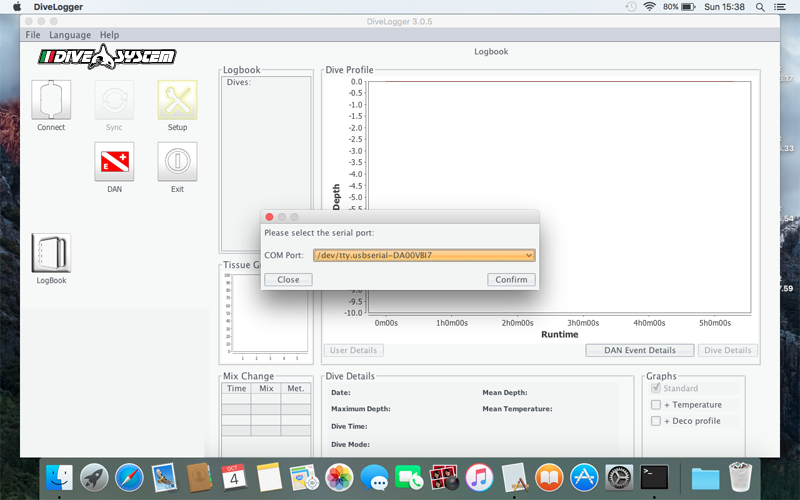
> Plug the USB cable to the iDive or iX3M.
Plug the cable connector, make sure that the small protuberance on the cable head (grey and red in the picture) is placed as shown in the first picture below.
Gently turn the cable head as shown in the second picture below
If you have an iDive:
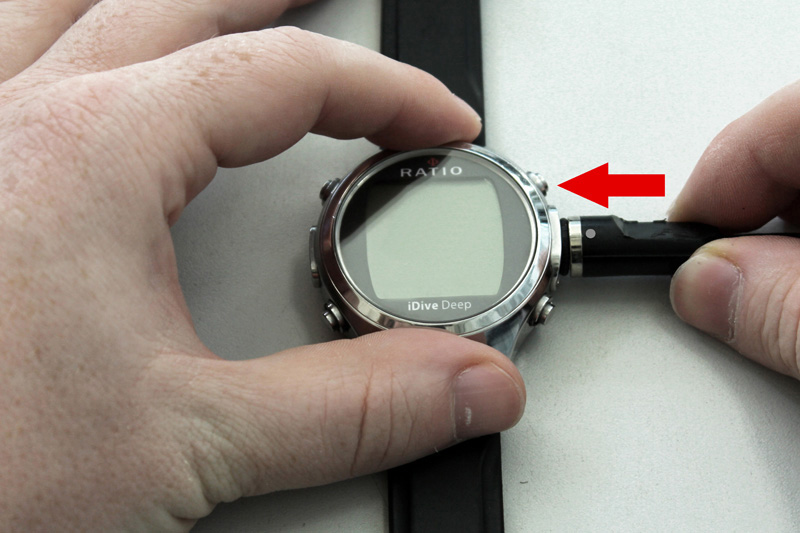

> Activate the PC MODE on your iDive or iX3M (see the user manual ->here<-)
> Click Connect
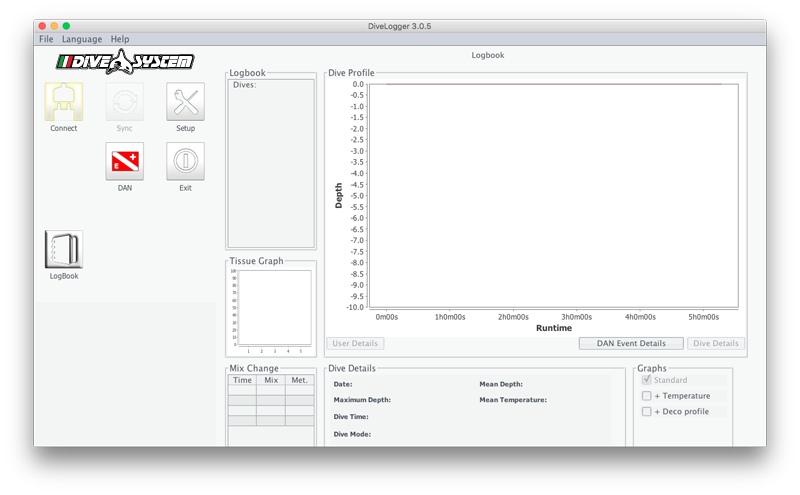
> Once connected the "App center" icon will show up.
(if the App center does not show up the device is not connected)
> Click "Sync" to download the logbook from your iDive to your Mac (it will takes some time)
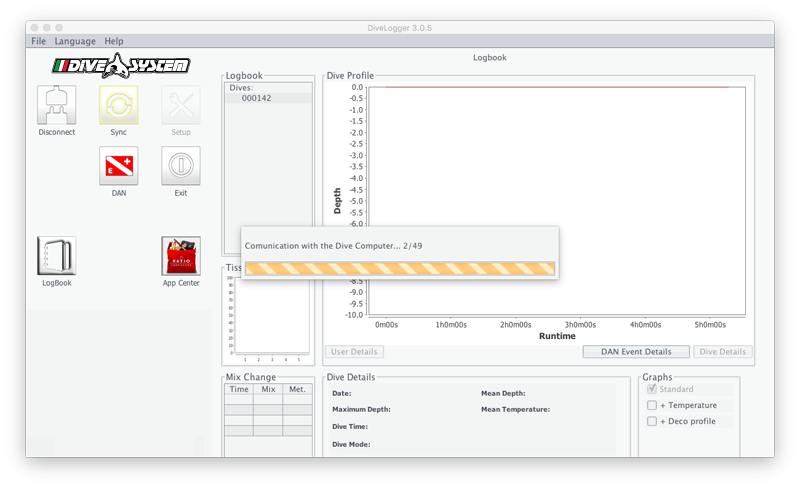
> Back to the previsous page.
