Support


The CRC Error is shown when the OS of the Device has not been loaded correctly or has been corrupted for any reason. In order to fix the CRC Error you will just need to restore the last OS available using the DiveLogger.
Follow step-by-step this tutorial.
How to fix the CRC Error.
> Download the USB drivers => Click here to download the USB driver (.zip format)
> Extract the .zip file
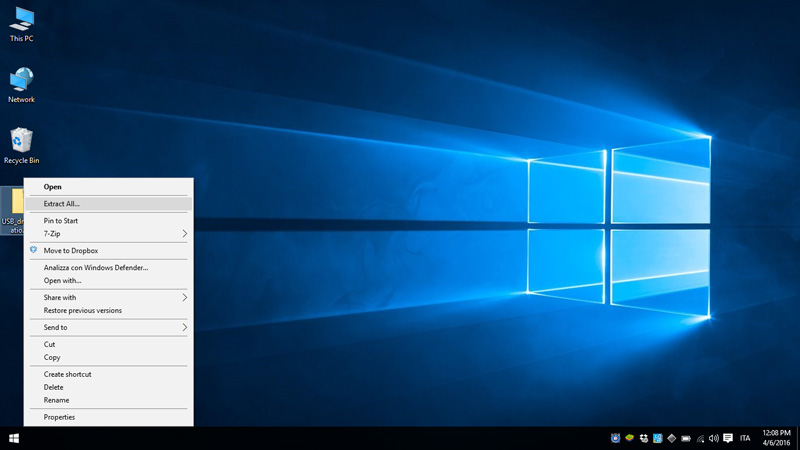
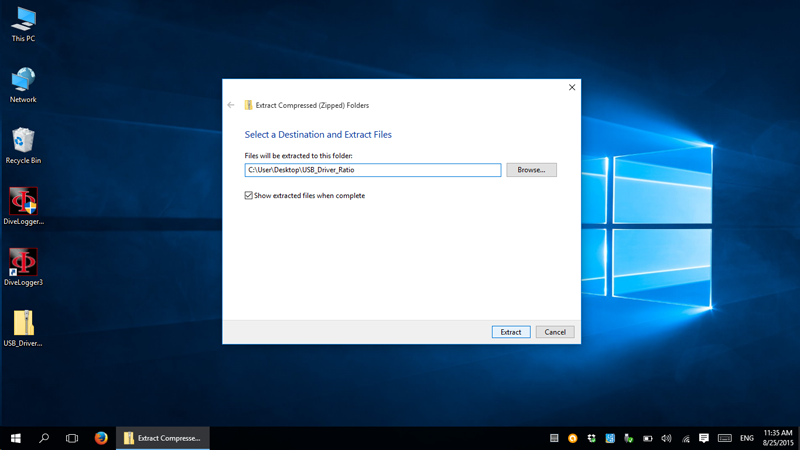
> Right-click on "dp-choose" and "Run as administrator"
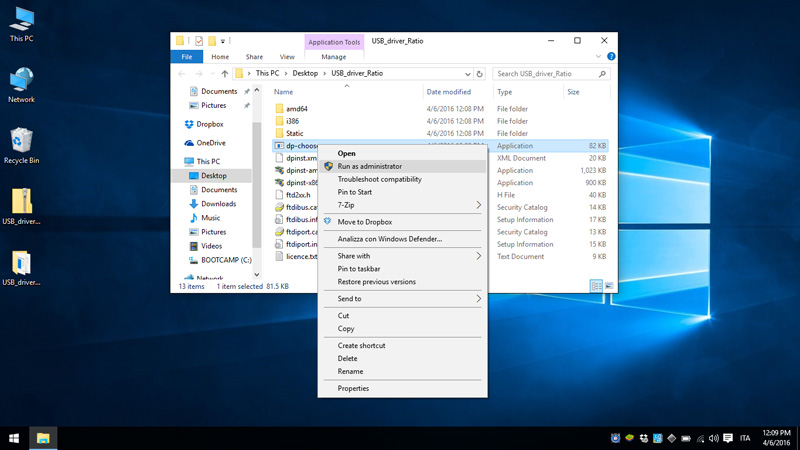
> Allow the program to install the drivers
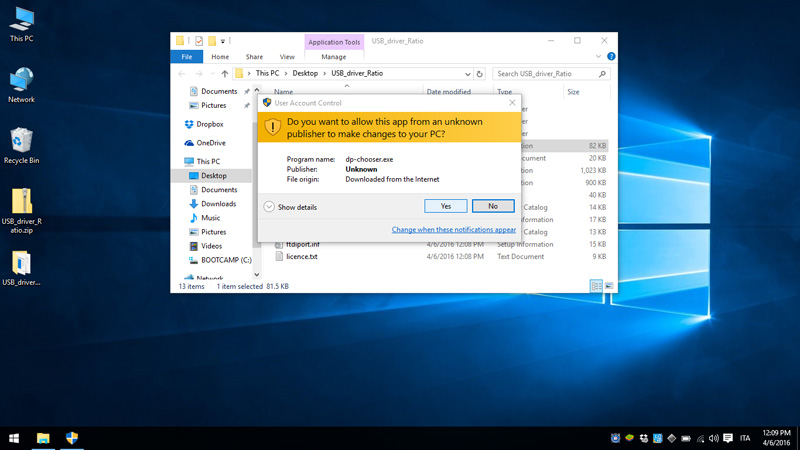
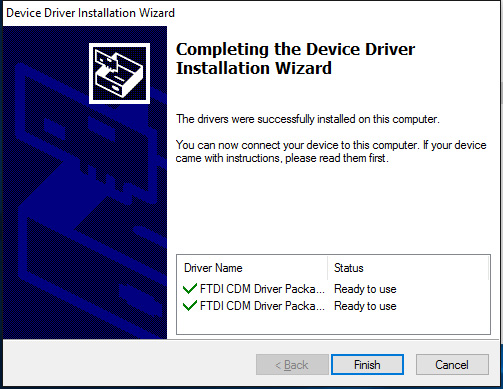
> If the automatic installation of the drivers fails follow -> this tutorial <- to install the drivers manually
> Plug the USB Cable to your PC
> Browse for the "Device Manager" on your PC (you can find it in the control panel or in the search box)

> Double click on "Ports (COM & LPT) to find witch COM port has been assigned to the USB cable.
" USB Serial Port (COMx)"
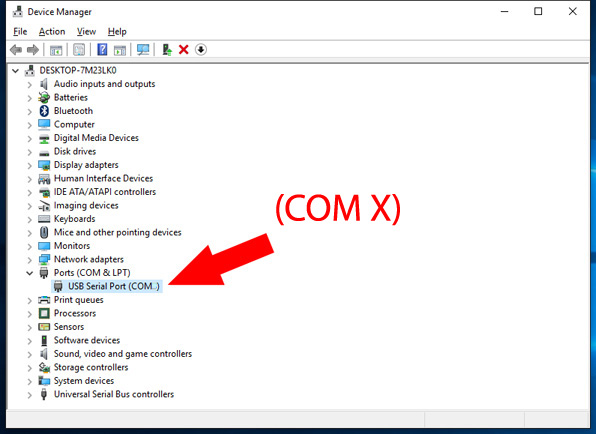
> Download and install the latest version of DiveLogger =>Click here to download the DiveLogger 2
> Once installed right-click on the DiveLogger3 icon on your desktop and "Run as administrator"
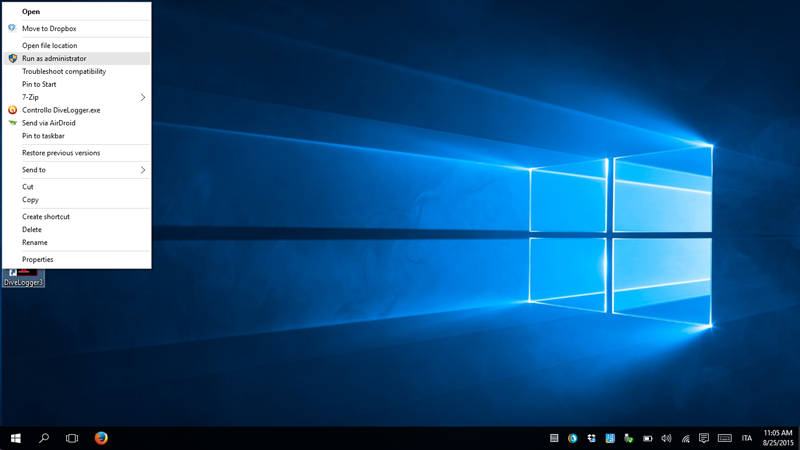
> Click on "Setup" and select the COM port that Windows has assigned to the USB port in the Device Manager and click "Confirm"
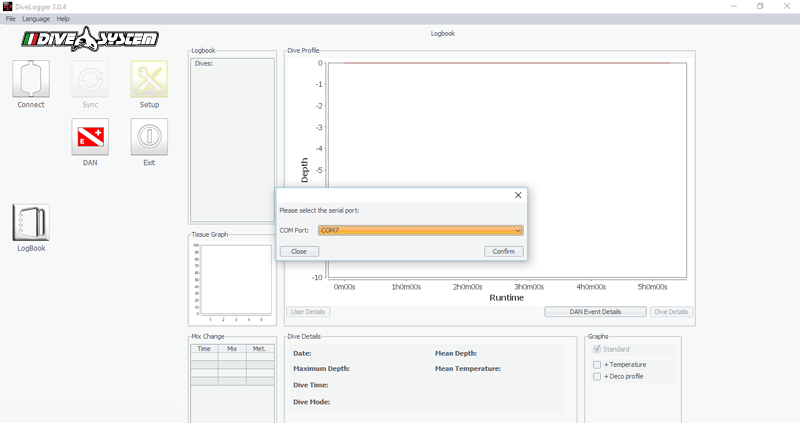
> Check that the o-ring of the USB cable is on its place (see picture)
(The device will not be able to connect properly if the o-ring is missing).

> Plug the USB cable to the iDive.
Plug the cable connector, make sure that the small protuberance on the cable head (grey and red in the picture) is placed as shown in the first picture below.
Gently turn the cable head as shown in the second picture below
If you have an iDive:


> Make sure to be connected at internet, on the DiveLogger3 click "Update"
(Do not click on "Connect").
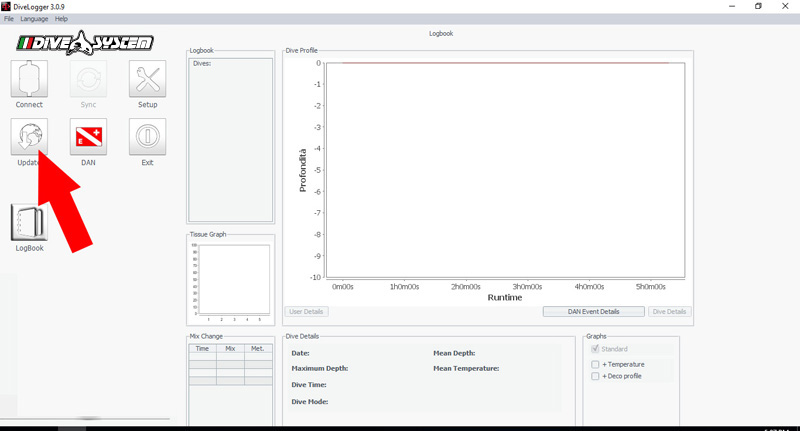
> Wait for the installation of the OS in the iDive.
> After the reboot of the dive computer plug the USB cable to a USB wall charger for a complete recharge (a whole night of recharge is suggested)
