Support


If you have troubles updating your device Follow step-by-step this tutorial.
How to Update your iDive or your iX3M using a Windows PC.
> Download the USB drivers => Click here to download the USB driver (.zip format)
> Extract the .zip file
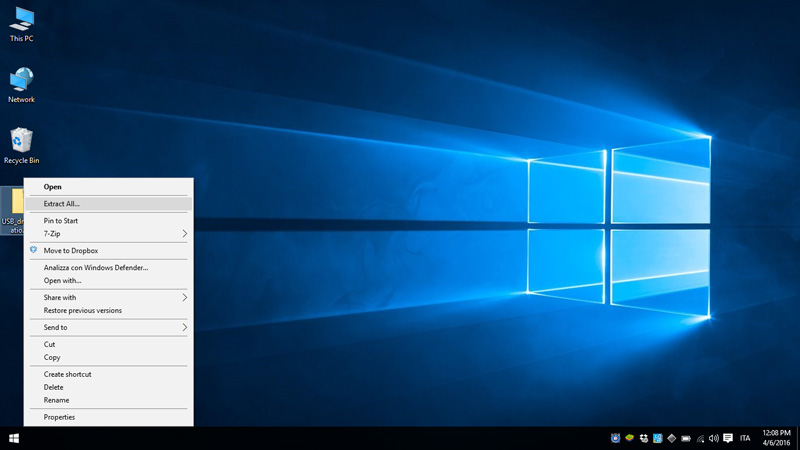
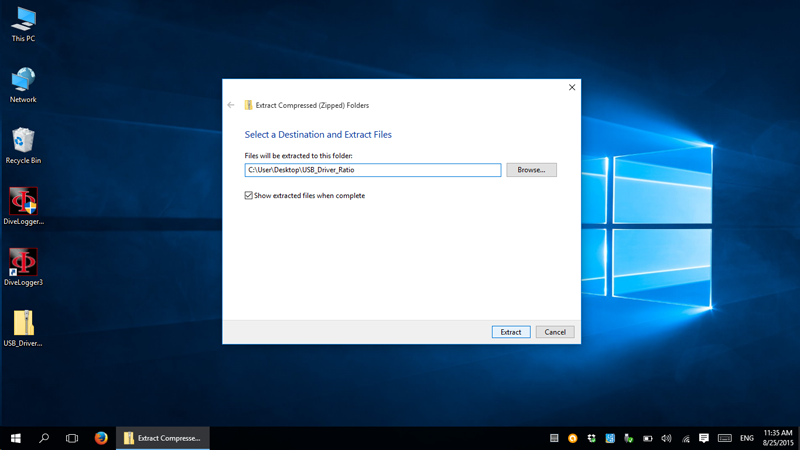
> Right-click on "dp-choose" and "Run as administrator"
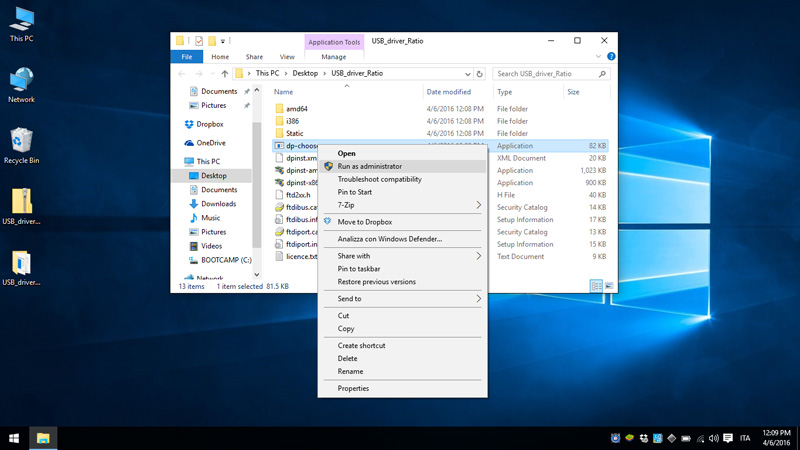
> Allow the program to install the drivers
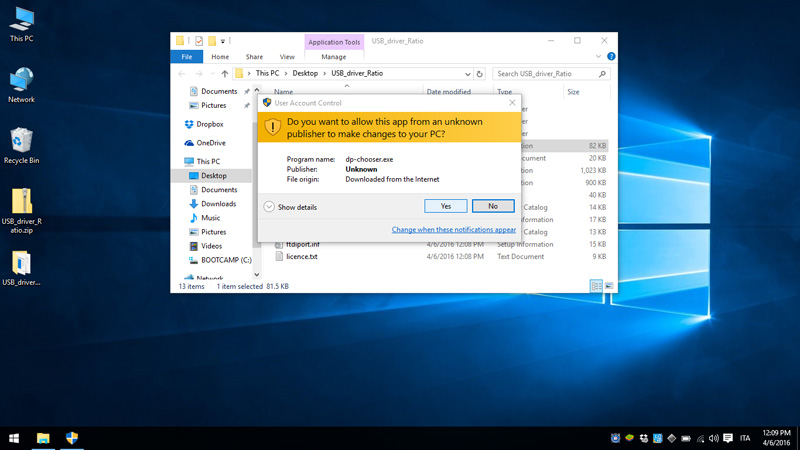
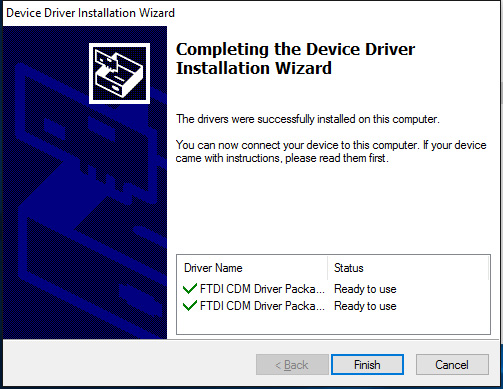
> If the automatic installation of the drivers fails follow -> this tutorial <- to install the drivers manually
> Plug the USB Cable to your PC
> Browse for the "Device Manager" on your PC (you can find it in the control panel or in the search box)

> Double click on "Ports (COM & LPT) to find witch COM port has been assigned to the USB cable.
" USB Serial Port (COMx)"
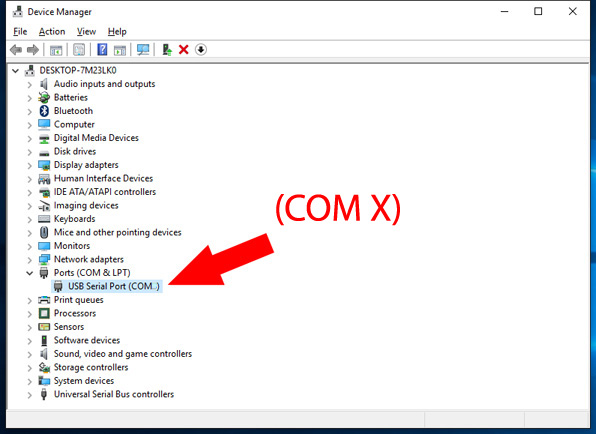
> Download and install the latest version of DiveLogger => Click here to download the DiveLogger 3
> Once installed right-click on the DiveLogger3 icon on your desktop and "Run as administrator"
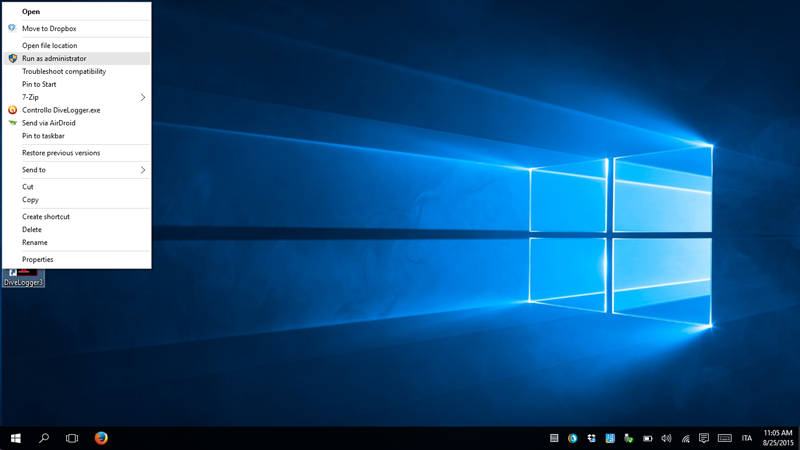
> Click on "Setup" and select the COM port that Windows has assigned to the USB port in the Device Manager and click "Confirm"

> Check that the o-ring of the USB cable is on its place (see picture)
(The device will not be able to connect properly if the o-ring is missing!).

> Plug the USB cable to the iDive or iX3M.
Plug the cable connector, make sure that the small protuberance on the cable head (grey and red in the picture) is placed as shown in the first picture below.
Gently turn the cable head as shown in the second picture below
If you have an iDive:
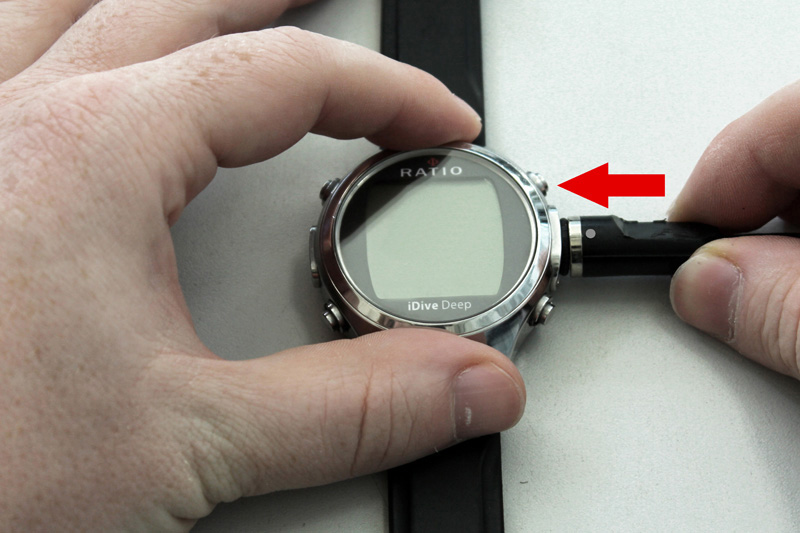

If you have an iX3M:


> Activate the PC MODE on your iDive or iX3M (see the user manual ->here<-)

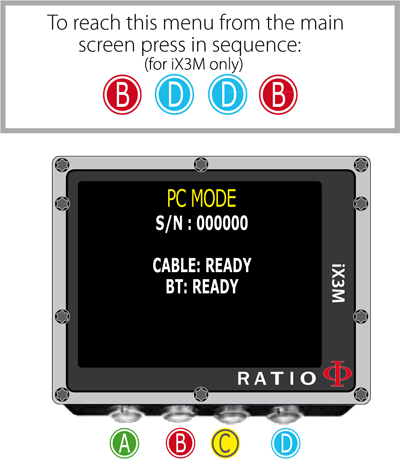
> Make sure to be connected at internet, on the DiveLogger3 click "Connect"

> If the connection is successfully established the "Sync" button and the "App Center" button will be activated.

> The DiveLogger will automatically check the OS installed in your iDive or iX3M, if a new OS is available for your unit a pop-up message will be displayed.
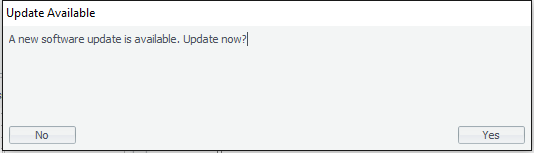
> If a new update is available click "Yes"
> When the update is finished close the DiveLogger.
(You will not be able to install new Apps via the "App Center" on your device or Sync your dives if you don't reboot the DiveLogger).
> After an update your device will show the battery alarm in order to remind you to perform a complete recharge of your device before your next dive.

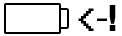
The first recharge after an update can be faster than usual (the standard recharge time is 4-5 hr).
Using a USB wall charger is suggested.
Update Troubleshooting:
> In order to install new Apps (e.g. the Gas Blender for iX3M) connect your device to the DiveLogger and click on "App Center".
>
If you get "CRC Error" during the update follow -> this tutorial <-
>
If you get "Loading Timeout" during the update follow -> this tutorial <-
> If you need assistance for your update write to support@ratio-computers.com
> Back to the previous page.
