Support


Requires OS 4.x.x installed in your iDive/iX3M and Mac OS X El Capitan or above.
How to Connect your iDive or your iX3M to a Mac (OSX)
Install the DiveLogger4.
> Download the latest DiveLogger4 version for OSX. -> click here to download the DiveLogger4
> Click on the Download folder on your dock and "ctrl+click" con the DiveLogger folder.

> "ctrl+click" on the "fixSeriale.sh.command" file and select "Open With", "Terminal" .
(according to your system security settings your Mac could ask for a second confirmation to open the file).
(If you have trumble opening the fixSeriale.sh.command or the DiveLogger App try to set the right permissions
settings in your Mac, follow this tutorial)
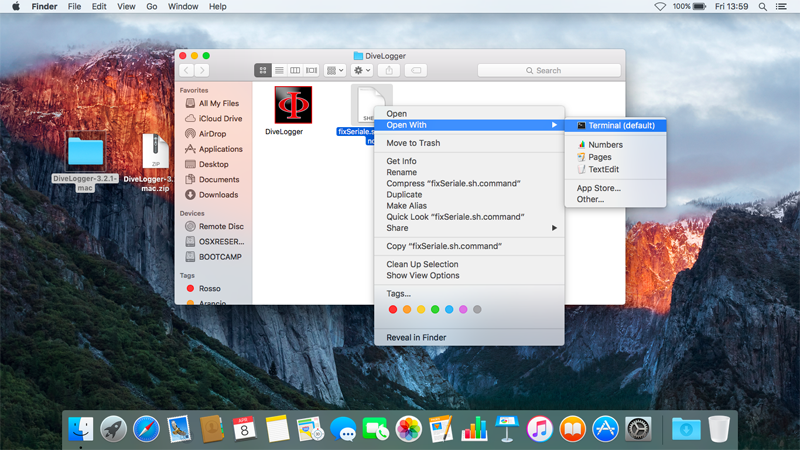
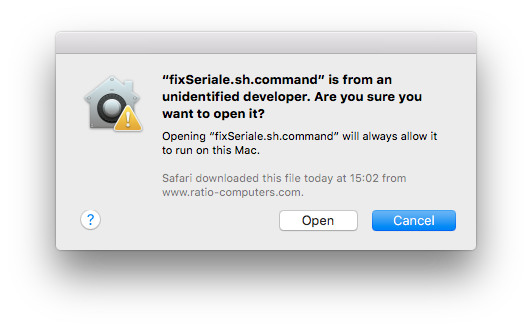
> Type your OSX account password
(type the password anyway, even though nothing is showing up) than press Return on the keyboard. Once the process is completed you can close the terminal.
To work properly a password is needed!
If you have not set a password for your account refer to this tutorial by Apple
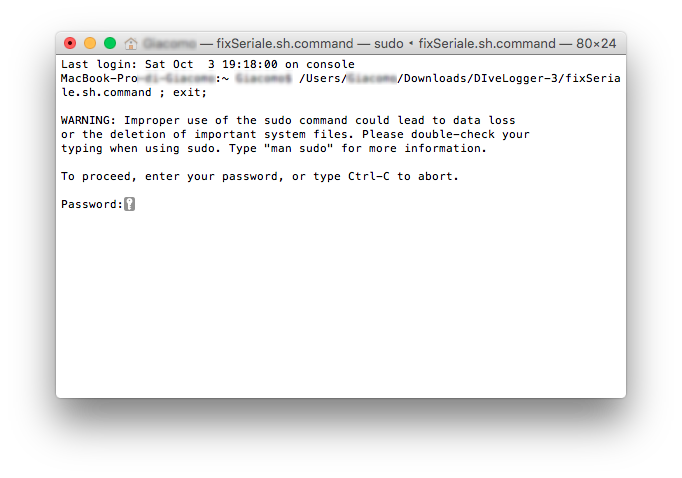
> Open the "Applications" folder in your Mac ("Go"->"Applications") and Drag&Drop the
DiveLogger 4.x.x into the folder to install the DiveLogger.
The new security update in macOS Sierra may not allow the DiveLogger to run if it is not in the "Applications" folder
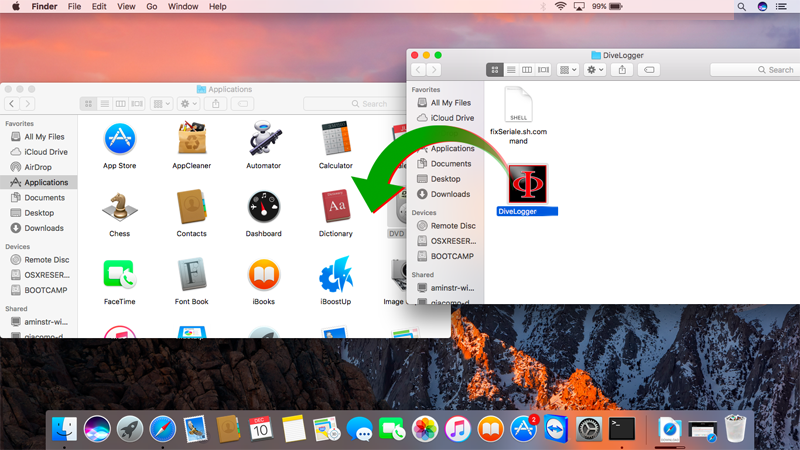
Connect your iDive/iX3M to the DiveLogger4.
> Check that the o-ring of the USB cable is on its place (see picture)
(The device will not be able to connect properly if the o-ring is missing!).

> Plug the USB cable to the iDive or iX3M.
Plug the cable connector, make sure that the small protuberance on the cable head (grey and red in the picture, your USB cable may have a blue-dot) is placed as shown in the first picture below.
Gently turn the cable head as shown in the second picture below
If you have an iDive:


If you have an iX3M:


> Activate the PC MODE on your iDive or iX3M (see the user manual ->here<-)


> Plug the USB cable to a USB port on your Mac.
> "Ctrl+Click" on the DiveLogger icon and click "open"
(you have to "ctrl+click" on the icon only the first time you launch the DiveLogger)
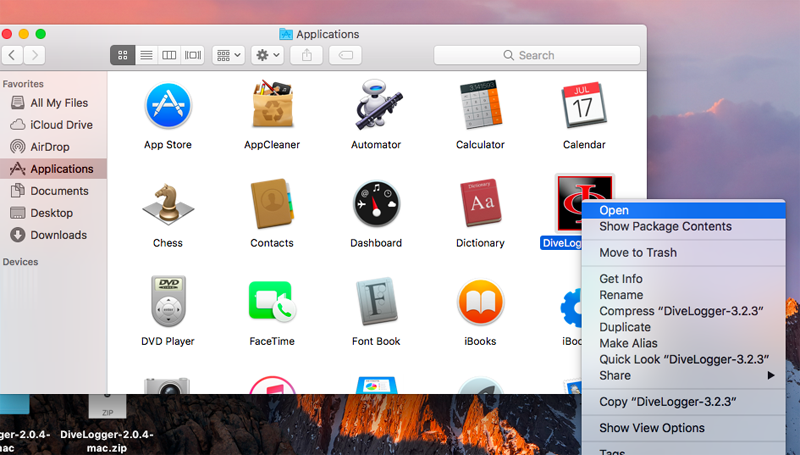
> The DiveLogger4 will automatically check if a Ratio® device (with OS 4.x.x or above) is detected by your Mac and will automatically connect.
According to the system setting of your Mac is possible that the Ratio device could not be correctly detected if it is not plugged and in PC MODE before to start the DiveLogger4.
> If the connection is correctly enstablished your unit model (iDive or iX3M series) will be shown in the DiveLogger4.
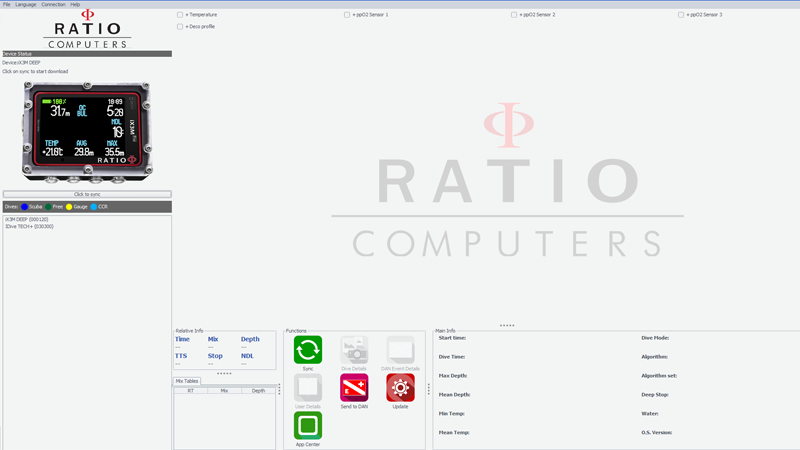
> Once the device is connected click on:
- "Sync" to download the dives from your RATIO® device to your PC.
All dives will be shown in the "Logbook"
box on the left. Double-click to show the downloaded dives (if any)
- "Dive Details", "User Details" and "DAN Event Details" to add extra information in the memorized log.
- "Update" to check if a new update is available for your device. (The DiveLogger automatically checks for updates, probably you will never need to use this button)
- "DAN" to send your dive date to the DAN DL7 project.
- "App Center" to install or unistall Applications on your iDive or iX3M.
Need more help?
support@ratio-computers.com
