Support


Requires OS 4.x.x installed in your iDive/iX3M and Mac OS X El Capitan or above.
How to Connect your iDive COLOR, iDive Sport or your iX3M to a Macusing the Ratio ToolBox.
Install the ToolBox.
> Download the latest Ratio ToolBox App for Mac => click here to download.
> Click on the Download folder on your dock and "ctrl+click" con the DiveLogger folder.

> Install the USB to Serial Cable driver (PL2003_MacOSX_1.6.1)
(Crtl+Click and "Open")
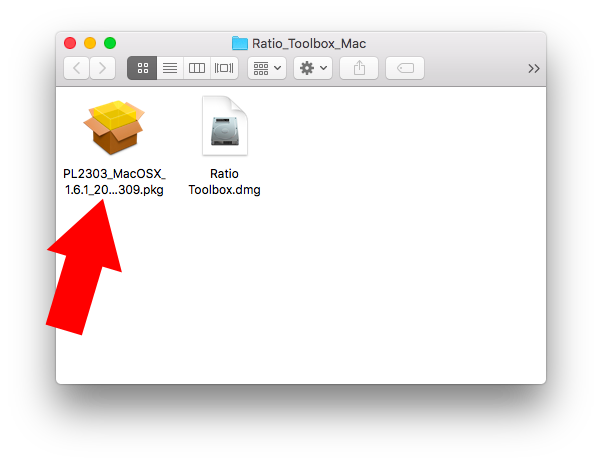
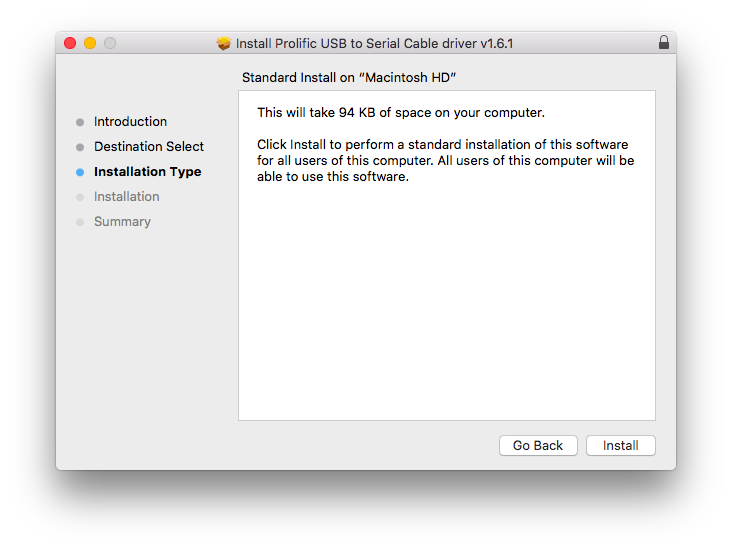
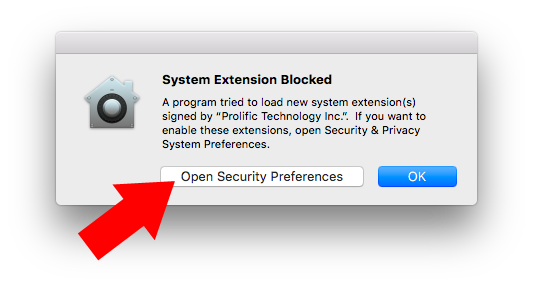
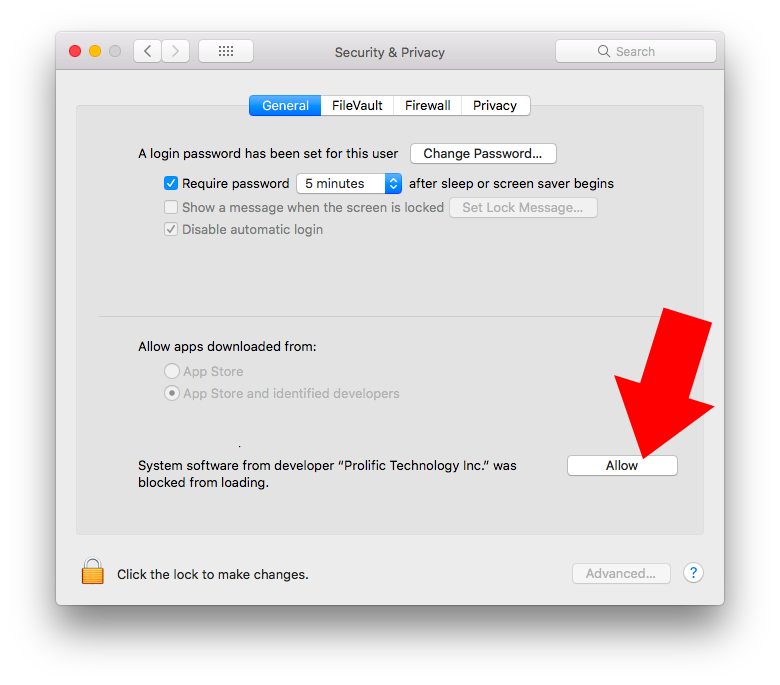
> Mount the Ratio ToolBox for Mac and drag the App in the Application Folder.
The new security update in macOS Sierra may not allow the Ratio ToolBox to run if it is not in the "Applications" folder
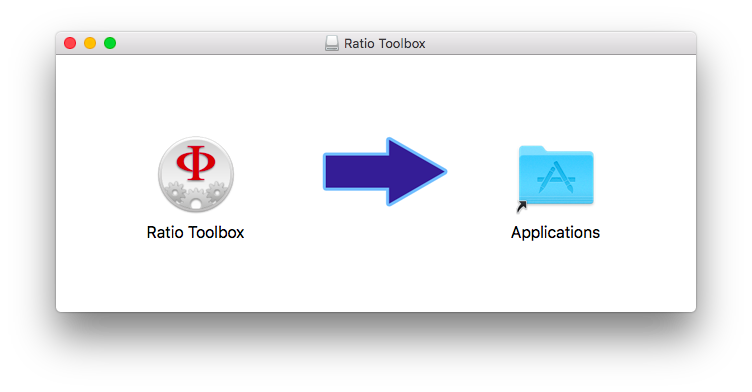
> "Ctrl+Click" on the ToolBox App icon and click "open"
(you have to "ctrl+click" on the icon only the first time you launch the Ratio ToolBox)
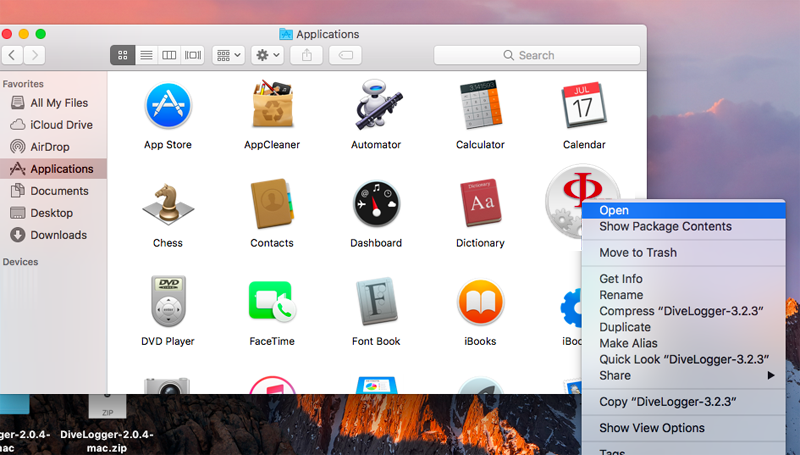
Connect your iDive/iX3M.
> Check that the o-ring of the USB cable is on its place (see picture)
(The device will not be able to connect properly if the o-ring is missing!).

> Plug the USB cable to the iDive or iX3M.
Plug the cable connector, make sure that the small protuberance with the blue-dot on the cable head is placed as shown in the first picture below.
Gently turn the cable head as shown in the second picture below
If you have an iDive:


If you have an iX3M:


> Activate the PC MODE on your iDive or iX3M (see the user manual ->here<-)
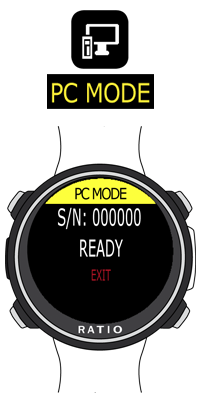

> Plug the USB cable to a USB port on your Mac.
> Click on "Connect"
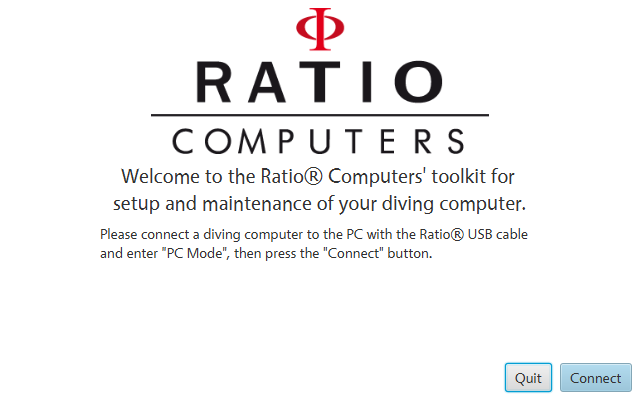
> If the connection is correctly enstablished your unit model (iDive or iX3M series) will be shown in the Ratio ToolBox.
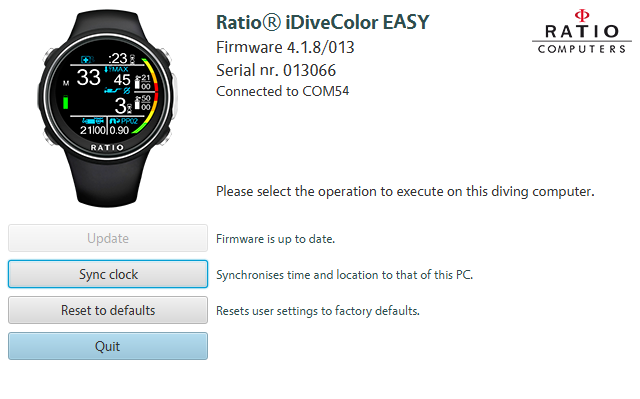
> Once the device is connected click on:
- "Update" to update your Ratio iDive/iX3M to the latest OS version available.
- "Sync clock" To sync your Ratio iDive/iX3M clock to the one of your PC .
- "Reset to defaults" To reset the user settings of the iDive/iX3M to factory defaults (the tissue saturation will not be reset).
How to Download the iDive/iX3M Logbook using Subsurface
> Download and install the latest version of Subsurface => Click here
> Connect your iDive/iX3M to your PC using the USB cable.
> Activate the PC MODE on your iDive or iX3M
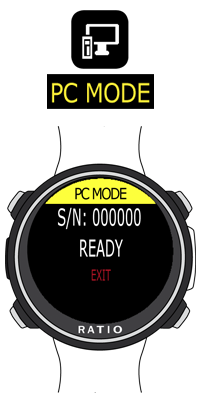

> Click on "import" and "import from dive computer"
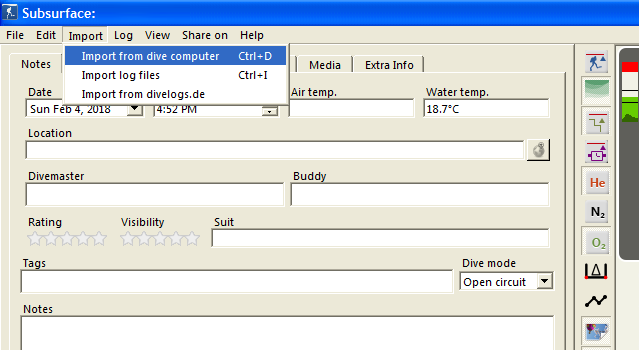
> Select "Vendor = Ratio", select your iDive / iX3M model in "Dive Computer", select the dev/tty.usbserial port and click "Download" to download all the dives stored in your iDive/iX3M logbook
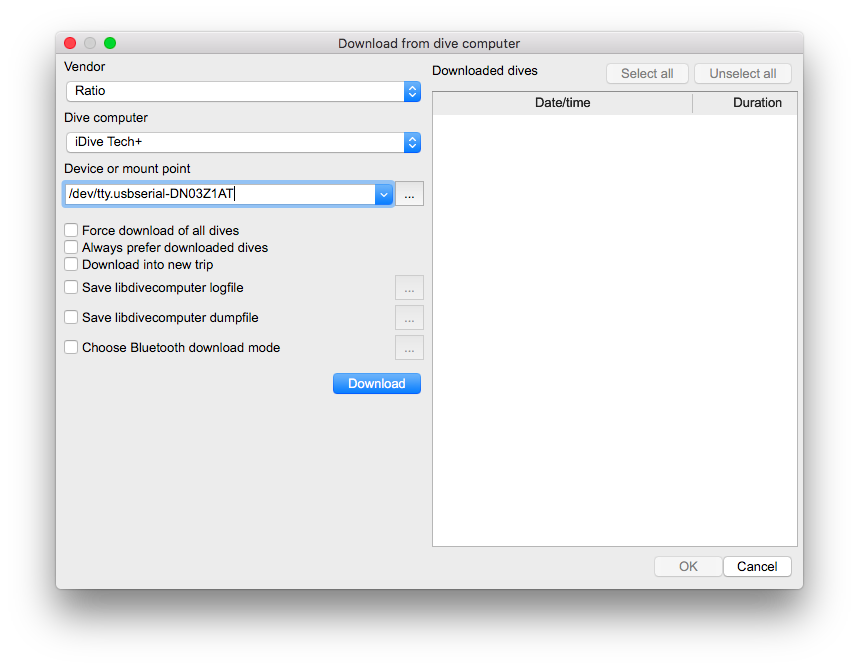
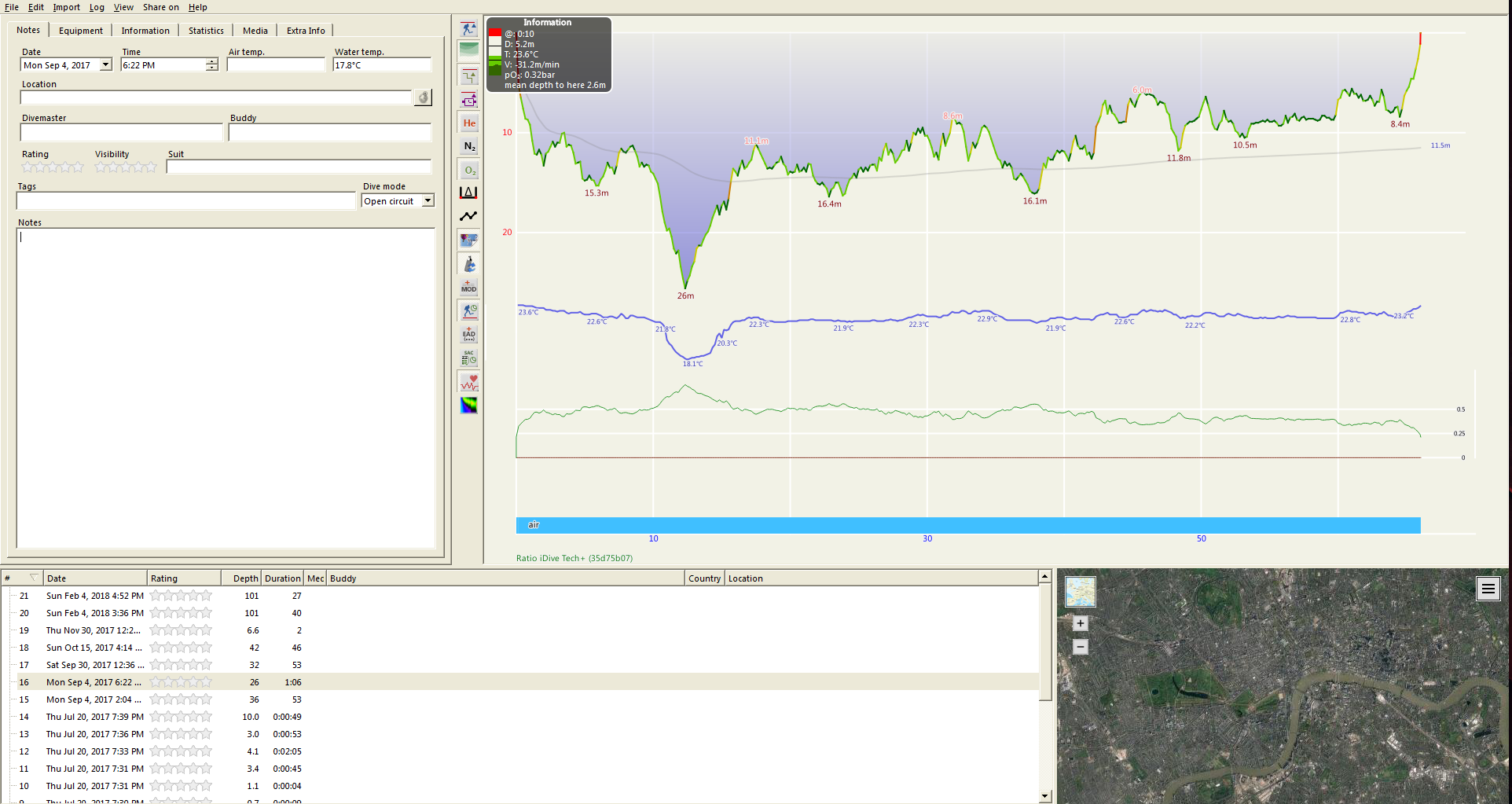
Need more help?
support@ratio-computers.com
