Support


Requires OS 4.x.x installed in your iDive/iX3M and Windows 7 64bit or above.
How to Connect your iDive COLOR, iDive Sport or your iX3M to a Windows PC using the Ratio ToolBox.
Install USB Drivers and the Ratio ToolBox
> Download and install the latest version of Ratio ToolBox and FTDI device drivers.
According to your system security settings you would need to right-click and "Run as administrator".
If the installation fails or takes too much time try to temporaly disable your antivirus program.
Download the ToolBox
for a RATIO® Computer
> If Windows defender is enabled click on "More info" than "Run anyway"
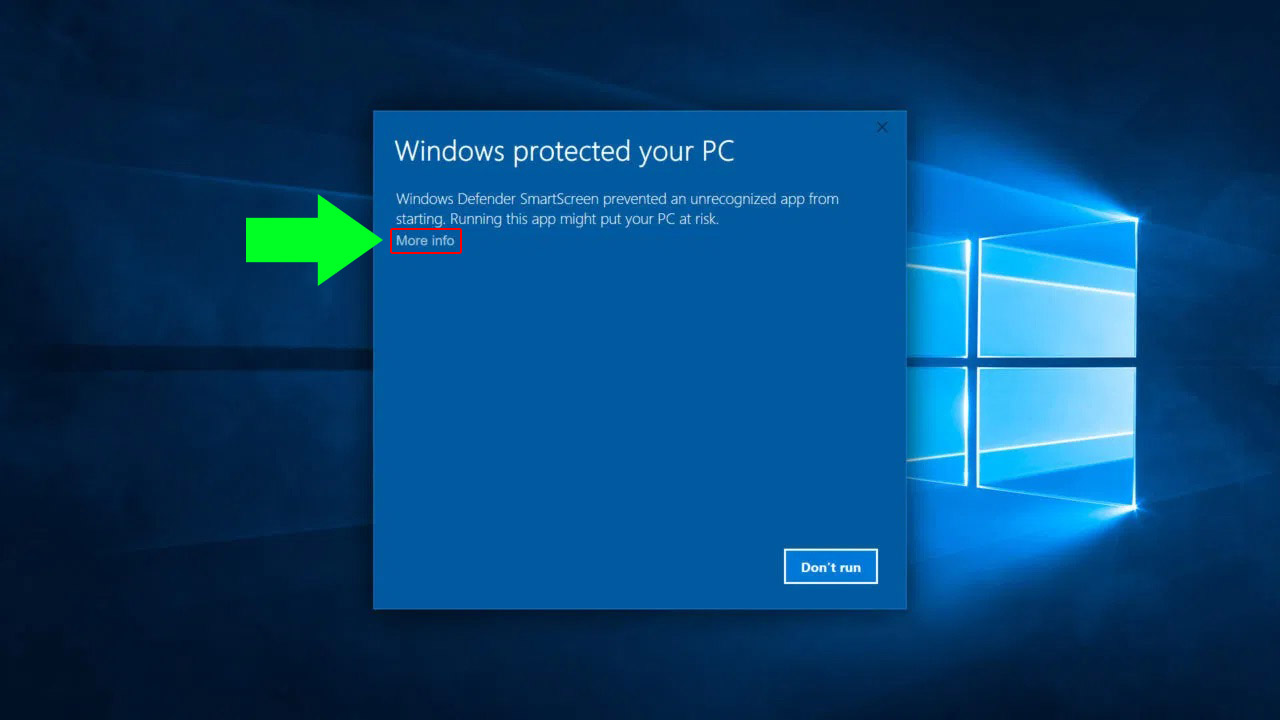
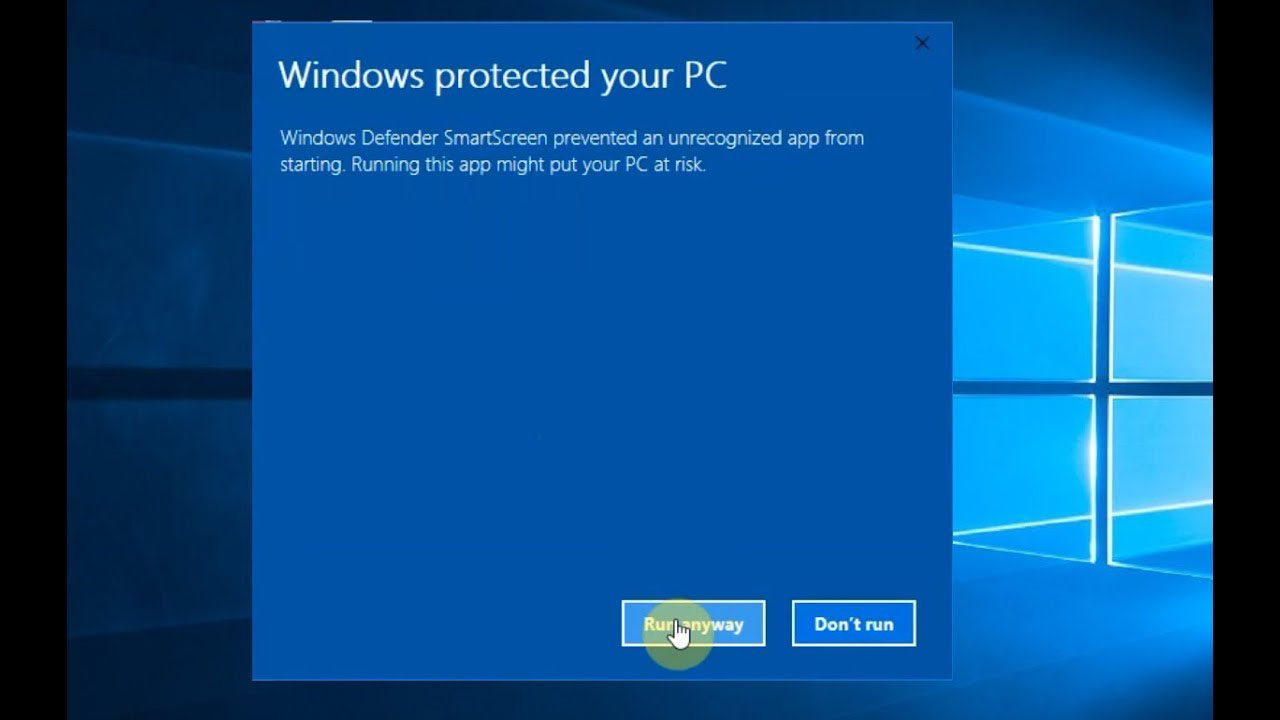
> Install both USB Drivers and ToolBox
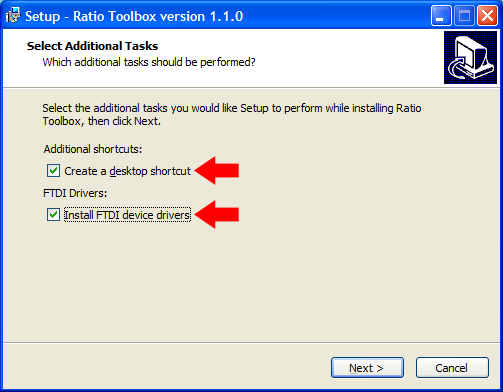
> Plug the USB Cable to your PC
(Windows will take a couple minutes to check the drivers the first time you connect the USB cable)
Connect your iDive/iX3M.
> Check that the o-ring of the USB cable is on its place (see picture)
(The device will not be able to connect properly if the o-ring is missing!).

> Plug the USB cable to the iDive or iX3M.
Plug the cable connector, make sure that the small protuberance with the blue-dot on the cable head is placed as shown in the first picture below.
Gently turn the cable head as shown in the second picture below
If you have an iDive:


If you have an iX3M:


> Activate the PC MODE on your iDive or iX3M (see the user manual ->here<-)
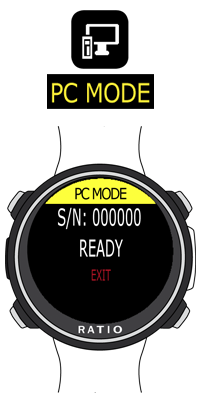

> Double click on the Ratio ToolBox icon on your Desktop and click "Connect"
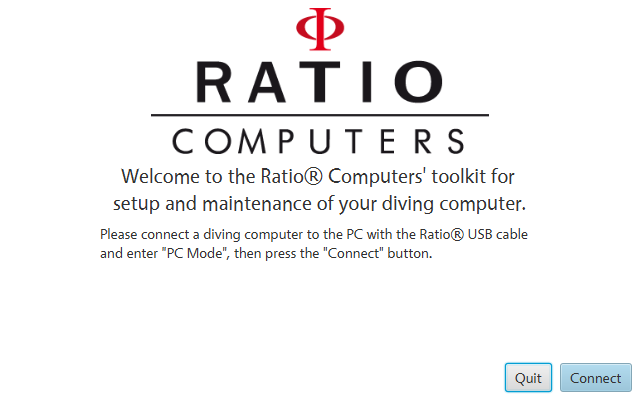
> If the connection is correctly enstablished your unit model (iDive or iX3M series) will be shown in the Ratio ToolBox.
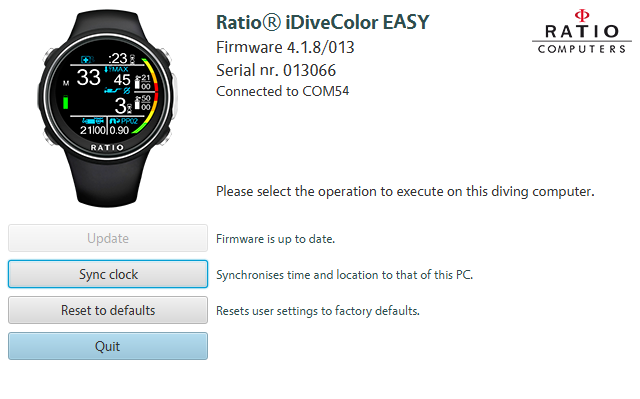
> Once the device is connected click on:
- "Update" to update your Ratio iDive/iX3M to the latest OS version available.
- "Sync clock" To sync your Ratio iDive/iX3M clock to the one of your PC .
- "Reset to defaults" To reset the user settings of the iDive/iX3M to factory defaults (the tissue saturation will not be reset).
How to Download the iDive/iX3M Logbook using Subsurface
> Download and install the latest version of Subsurface => Click here
> Connect your iDive/iX3M to your PC using the USB cable.
> Activate the PC MODE on your iDive or iX3M
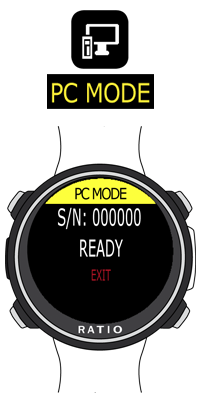

> Click on "import" and "import from dive computer"
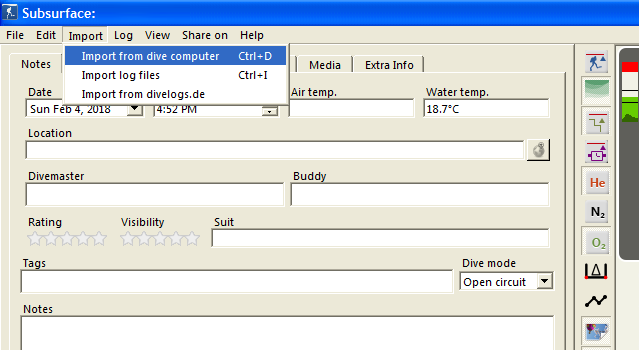
> Select "Vendor = Ratio", select your iDive / iX3M model in "Dive Computer", select the COM port (usually is the highest value available) and click "Download" to download all the dives stored in your iDive/iX3M logbook
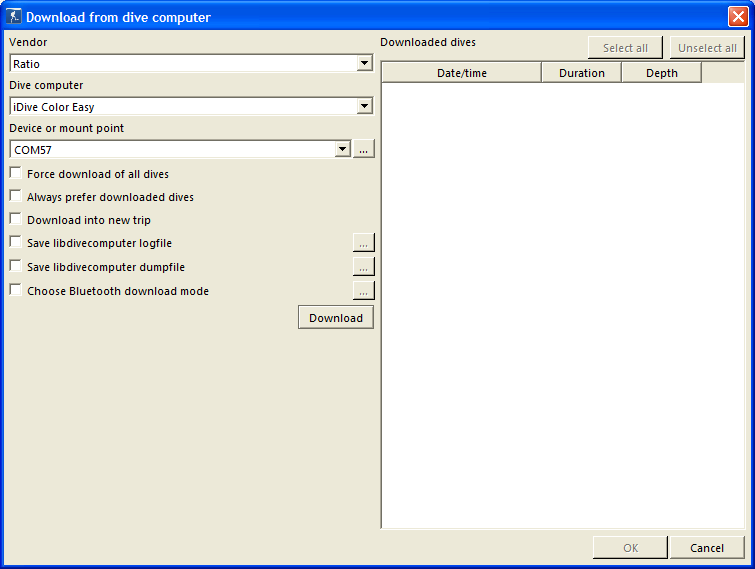
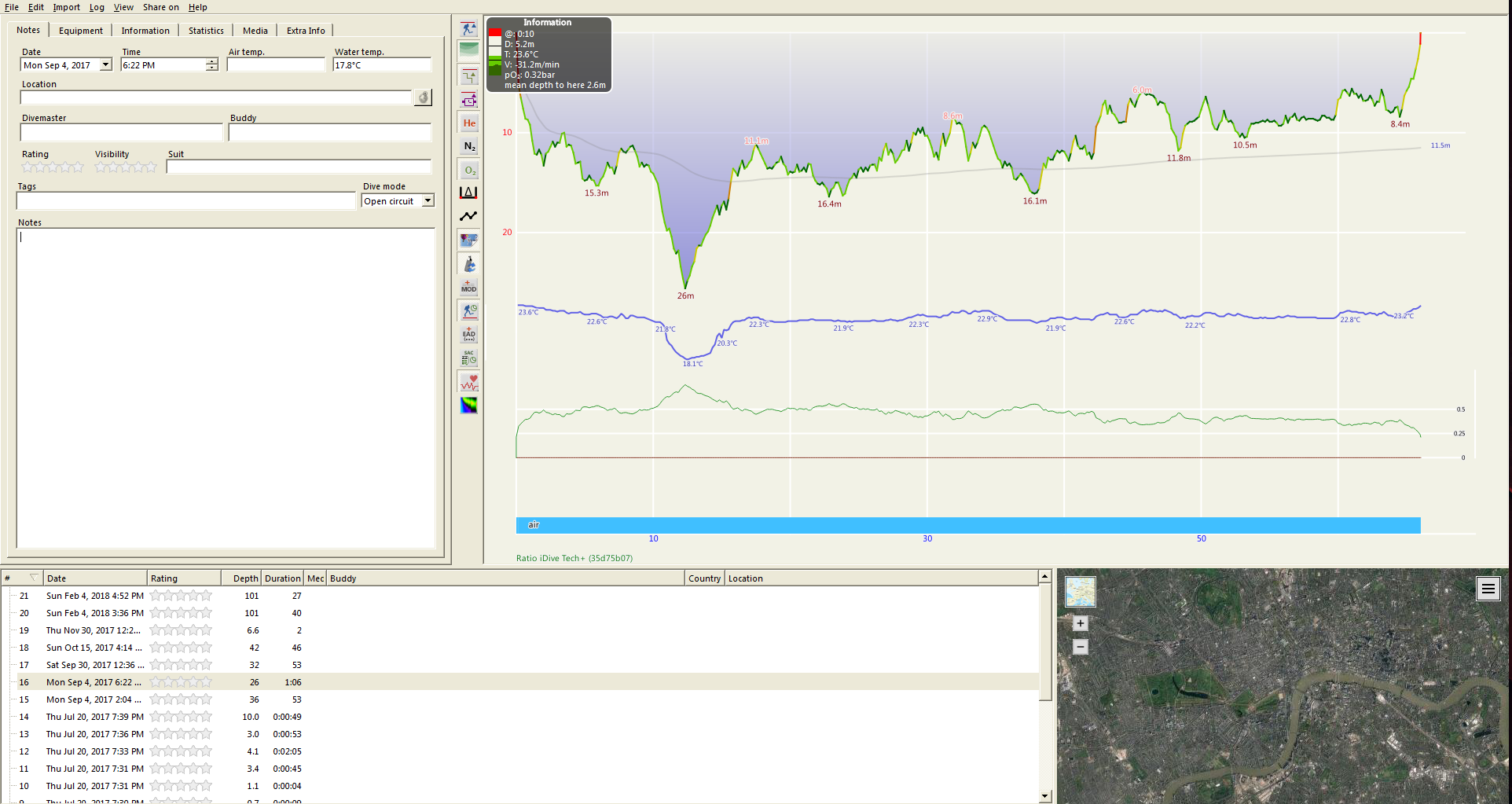
Need more help?
support@ratio-computers.com
