Support


Troubleshooting | DiveLogger 4
Problem:
The iX3M/iDive is not automatically detected by the DiveLogger 4.
(The image of the iX3M/iDive is not shown on the left side of the DiveLogger 4)
Solution 1:
Disable the Bluetooth module in your PC.
How to, for Win 10 and Win 8.1:
Clic on Start button, type Bluetooth, clic on Bluetooth settings.
In the Bluetooth settings window disable the Bluetooth (clic on the switch).
Activate the PC Mode on the iX3M/iDive,
plug the USB cable to your PC,
right-clic on the DiveLogger 4 and "run as administrator".
If this not work try the Solution 2 on this page (leave the Bluetooth disabled).
(Solution 1)
How to, for Win 7:
Clic on Start button, type Control Panel, clic on Hardware and clic on Device Manager.
Double-clic on Bluetooth, than right-clic on the bluetooth device and Disable.
Activate the PC Mode on the iX3M/iDive,
plug the USB cable to your PC,
right-clic on the DiveLogger 4 and "run as administrator".
If this not work try the Solution 2 on this page (leave the Bluetooth disabled).
- - -
Solution 2:
Manually connect the iX3M/iDive to the DiveLogger 4.
How to:
Activate the PC Mode on the iX3M/iDive,
plug the USB cable to your PC,
Clic on Start and browse for the "Device Manager" on your PC (you can find it in the control panel or in the search box)
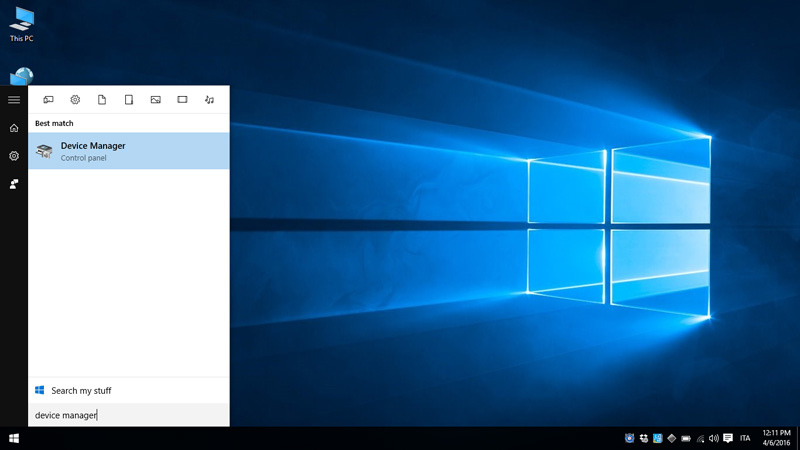
Double clic on "Ports (COM & LPT) to find witch COM port has been assigned to the USB cable.
" USB Serial Port (COMx)"
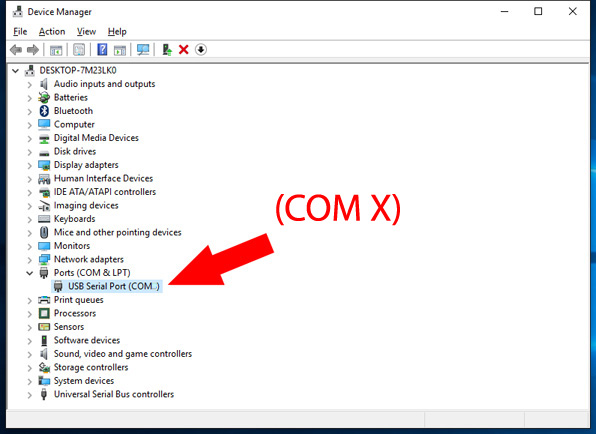
Right-clic on the DiveLogger 4 and "run as administrator".
Clic on Connection and remove the flag from Auto Connect to USB
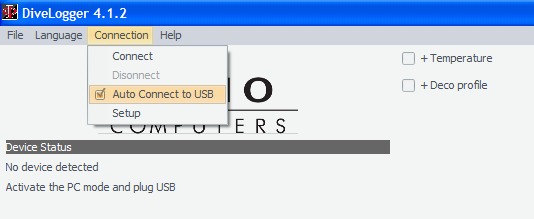
Clic on Connection, Setup and select the COM port that has been assigned to the USB cable
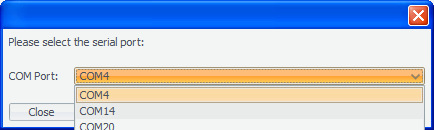
Clic on Connection, Connect
Need more help?
support@ratio-computers.com
