Support


Requires Mac OS X El Capitan or above.
How to Connect your iDive or your iX3M to a Mac (OSX)
> Download the latest DiveLogger version for OSX. -> click here to download the DiveLogger3
> Click on the Download folder on your dock and "ctrl+click" con the DiveLogger folder.

> "ctrl+click" on the "fixSeriale.sh.command" file and select "Open With", "Terminal" .
(according to your system security settings your Mac could ask for a second confirmation to open the file).
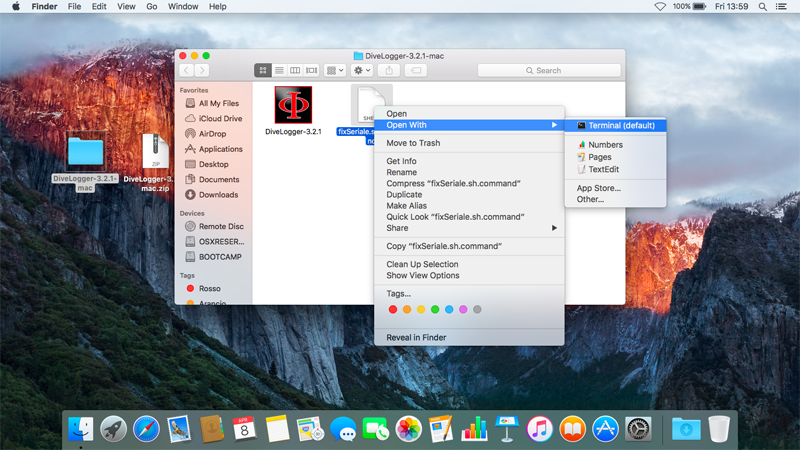
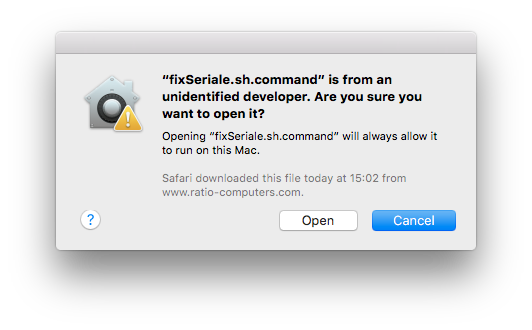
> Type your OSX account password
(type the password anyway, even though nothing is showing up) than press Return on the keyboard. Once the process is completed you can close the terminal.
To work properly a password is needed!
If you have not set a password for your account refer to this tutorial by Apple
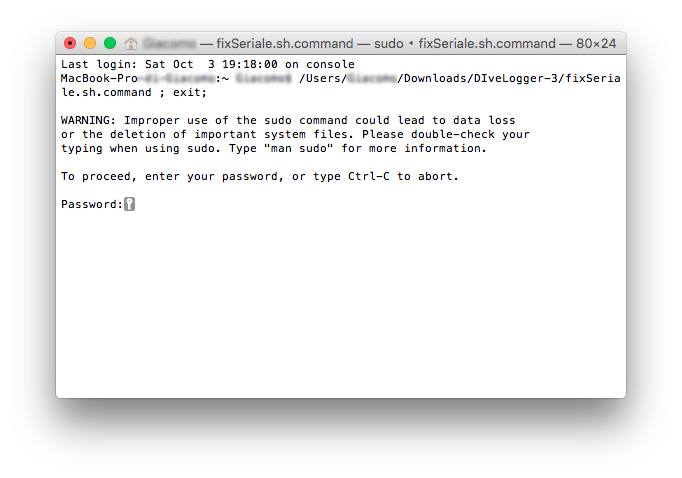
> Open the "Applications" folder in your Mac ("Go"->"Applications") and Drag&Drop the
DiveLogger 3.x.x into the folder to install the DiveLogger.
The new security update in macOS Sierra may not allow the DiveLogger to run if it is not in the "Applications" folder

> Plug the RATIO® USB cable to the Mac.
> "Ctrl+Click" on the DiveLogger icon and click "open"
(you have to "ctrl+click" on the icon only the first time you launch the DiveLogger)
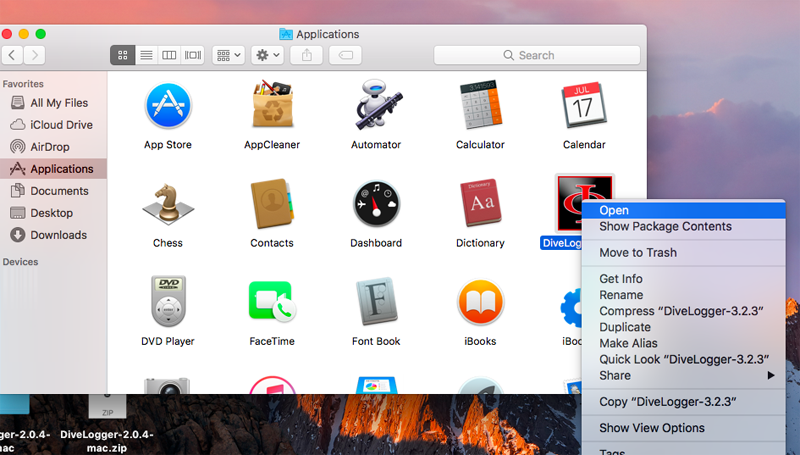
> Select the proper RATIO® Dive Computer.
>Click on "Setup" icon, select the "/dev/tty.usbserial - xxxx" port and click Confirm.

> If you have followed this tutorial step-by-step but you are not been able to find the correct COM port, is possible that some other installed programs (e.g. Parallels) has installed their own COM management system. In order to install the RATIO COM management system you have to start your Mac in "Safe mode" and start up from the beginning this tutorial.
To start up your Mac in Safe mode follow -> this tutorial <- by Apple.
> Plug the USB cable to the iDive or iX3M.
Plug the cable connector, make sure that the small protuberance on the cable head (grey and red in the picture) is placed as shown in the first picture below.
Gently turn the cable head as shown in the second picture below
If you have an iDive:
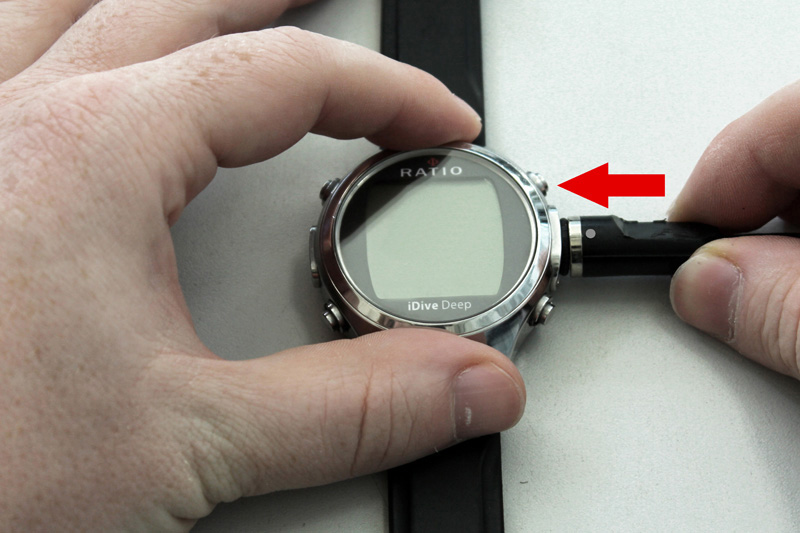

If you have an iX3M:


> Activate the PC MODE on your iDive or iX3M (see the user manual ->here<-)

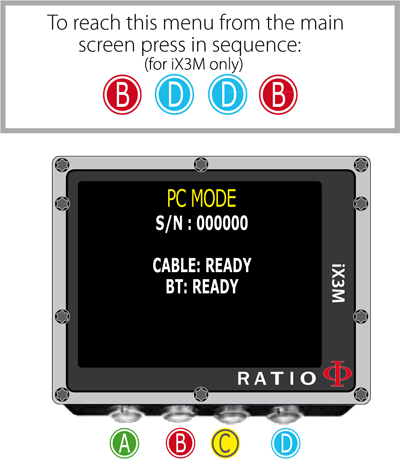
> Click Connect
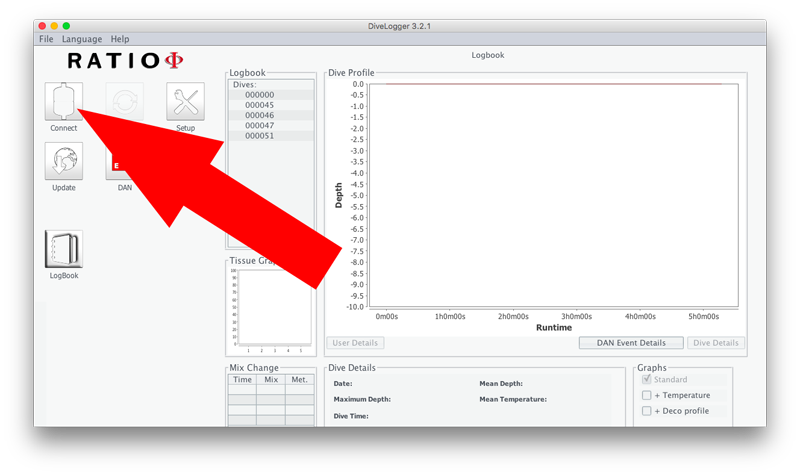
> Once connected the "App center" icon will show up.
(if the App center does not show up the device is not connected)

> Once the device is connected click on:
- "Sync" to download the dives from your RATIO® device to your PC (it may takes some minutes).
All dives will be shown in the "Logbook"
box. Click on the small "+" to see the list of the dives downloaded in the DiveLogger3
- "Update" to check if a new update is available for your device.
(A dedicate "How to update your iDive or iX3M" is available -> here <- )
- "DAN" to send your dive date to the DAN DL7 project.
- "App Center" to install or unistall Applications on your iDive or iX3M.
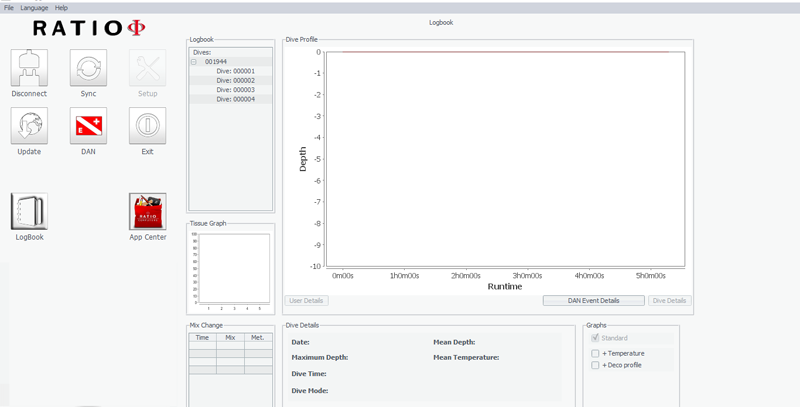
> Back to the previsous page.
